Building Progressive Web Apps with .NET
- November 4, 2024
- 9 min read
Progressive Web Apps (PWAs) blend the best of web and mobile app features. With .NET, building a PWA involves enhancing an existing or new web application with offline capabilities, background sync, push notifications, and app-like interactions.
This article outlines how developers can implement PWA behavior in .NET apps by installing relevant NuGet packages, setting up service workers, and defining an application manifest. These steps enable a web app to be installable and functional without network connectivity.
Setting Up Your Project
Start by creating a new Blazor WebAssembly project or enhancing an existing one. Install the `Microsoft.AspNetCore.Components.WebAssembly.PWA` NuGet package to enable PWA support. This package provides the structure for manifest files, service workers, and offline page handling.
You’ll then configure the `manifest.json` file to define icons, theme color, and the display mode. The service worker is written in JavaScript and controls caching strategy and background syncing for offline capabilities.
"With .NET and Blazor, developers can deliver installable web apps that run offline and behave like native applications — all using C# and familiar tooling."
- Microsoft Docs
Testing and Deployment
Once set up, you can test the PWA functionality in Chrome or Edge by simulating offline mode and checking install behavior. Deployment to Azure or other static hosting environments supports the required structure for PWAs, including service worker and manifest delivery.
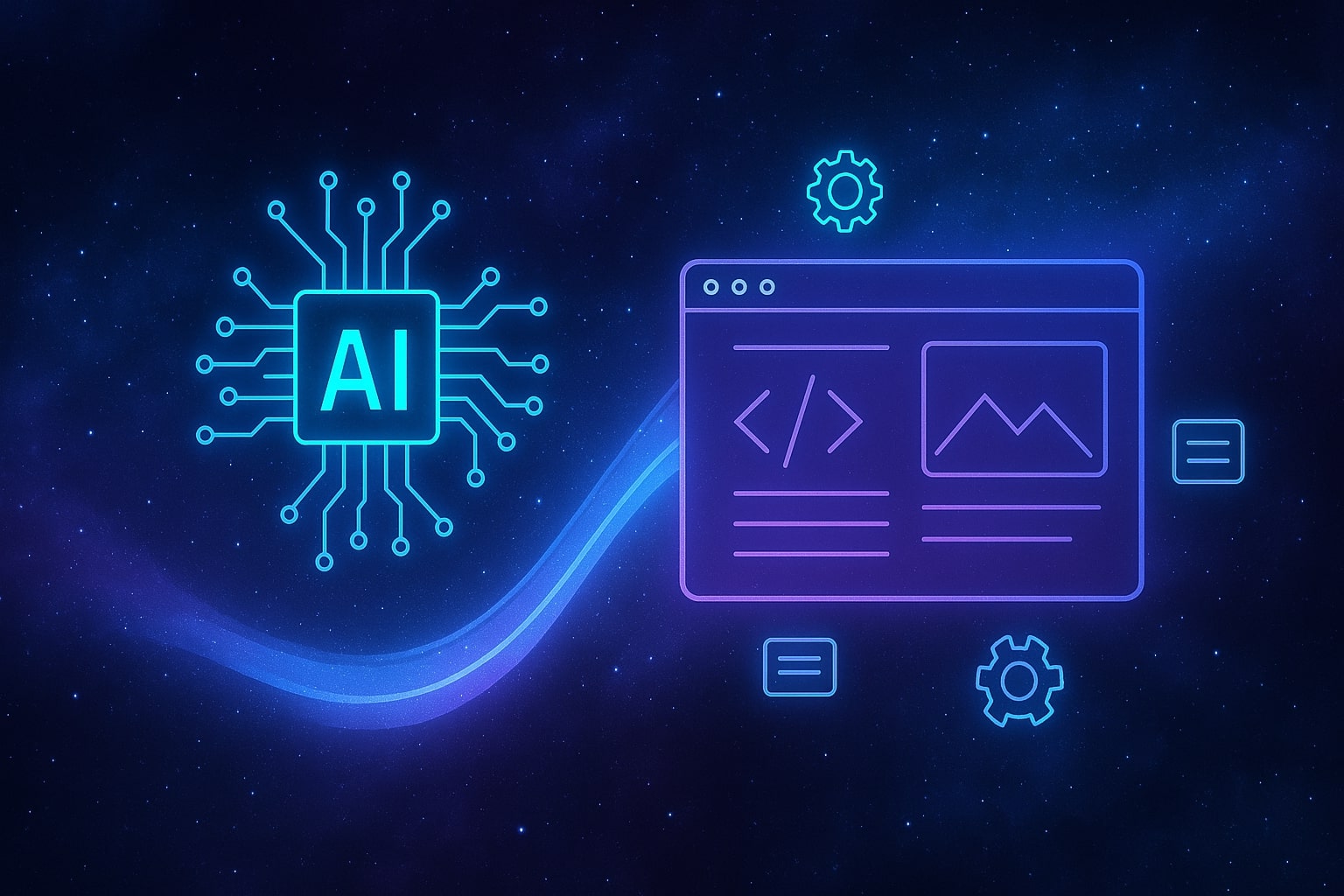
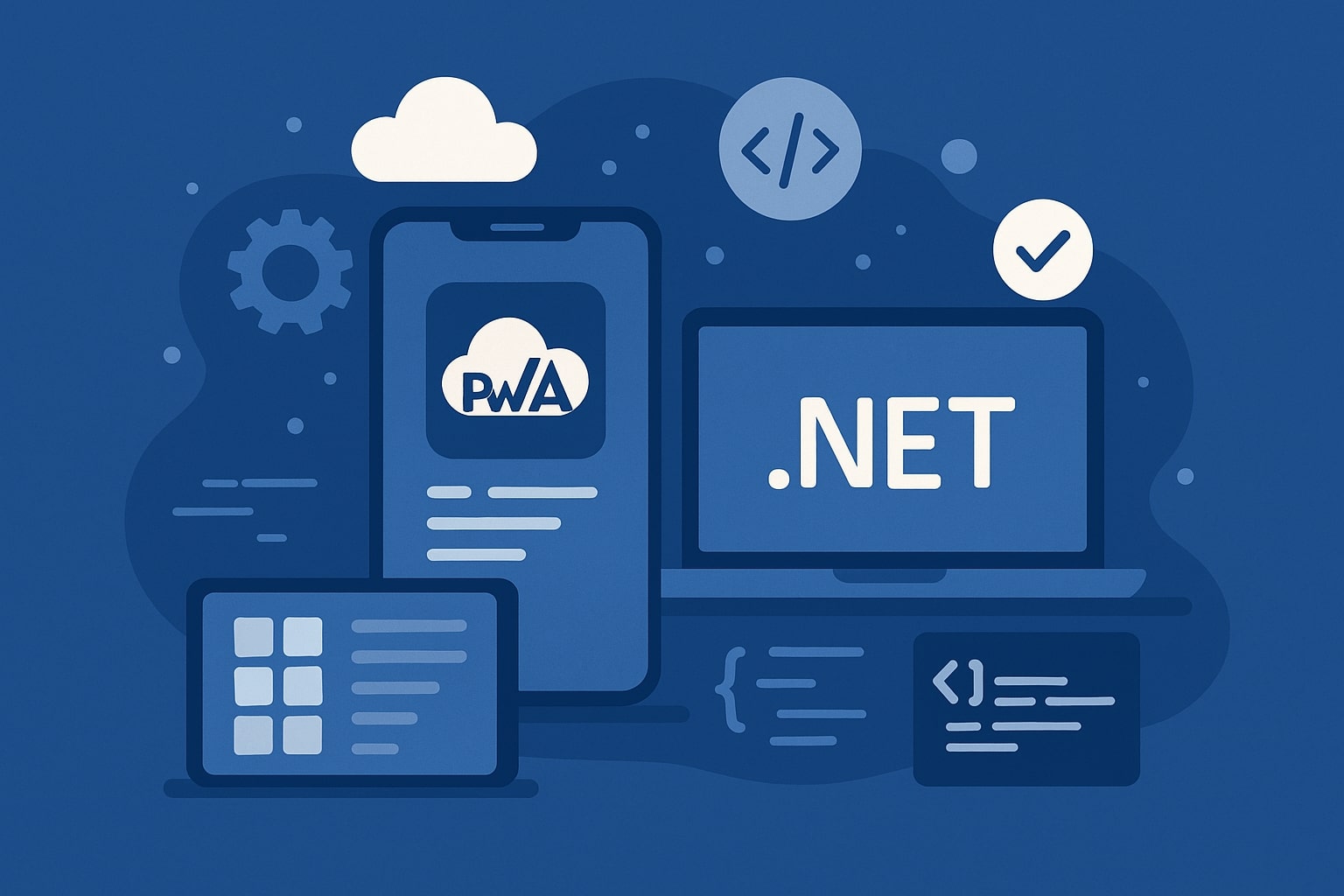
Conclusion
Progressive Web Apps represent the future of flexible, installable, and reliable experiences. With .NET and Blazor, creating a PWA becomes a streamlined process that allows developers to leverage C# across the full stack while delivering app-like functionality across devices.